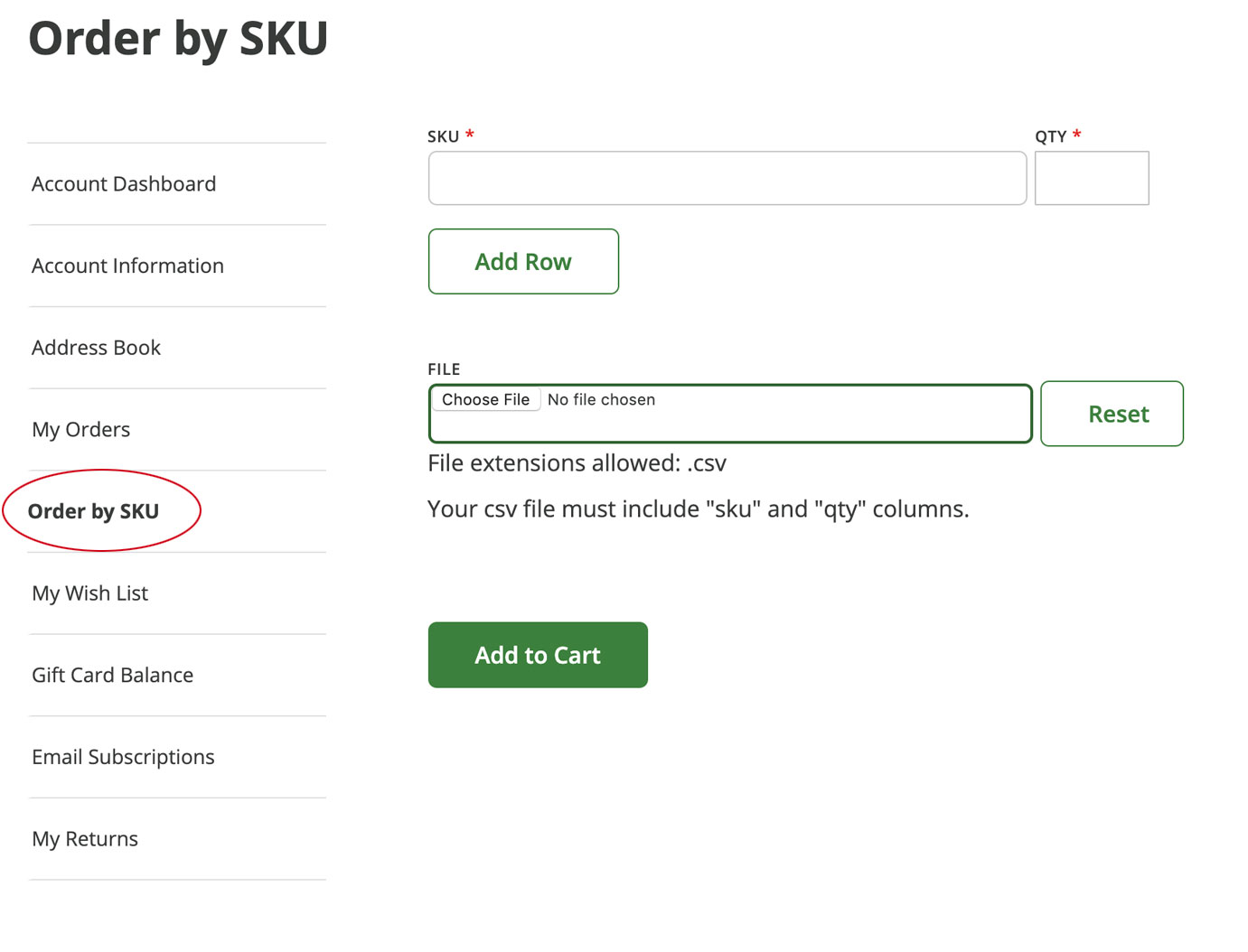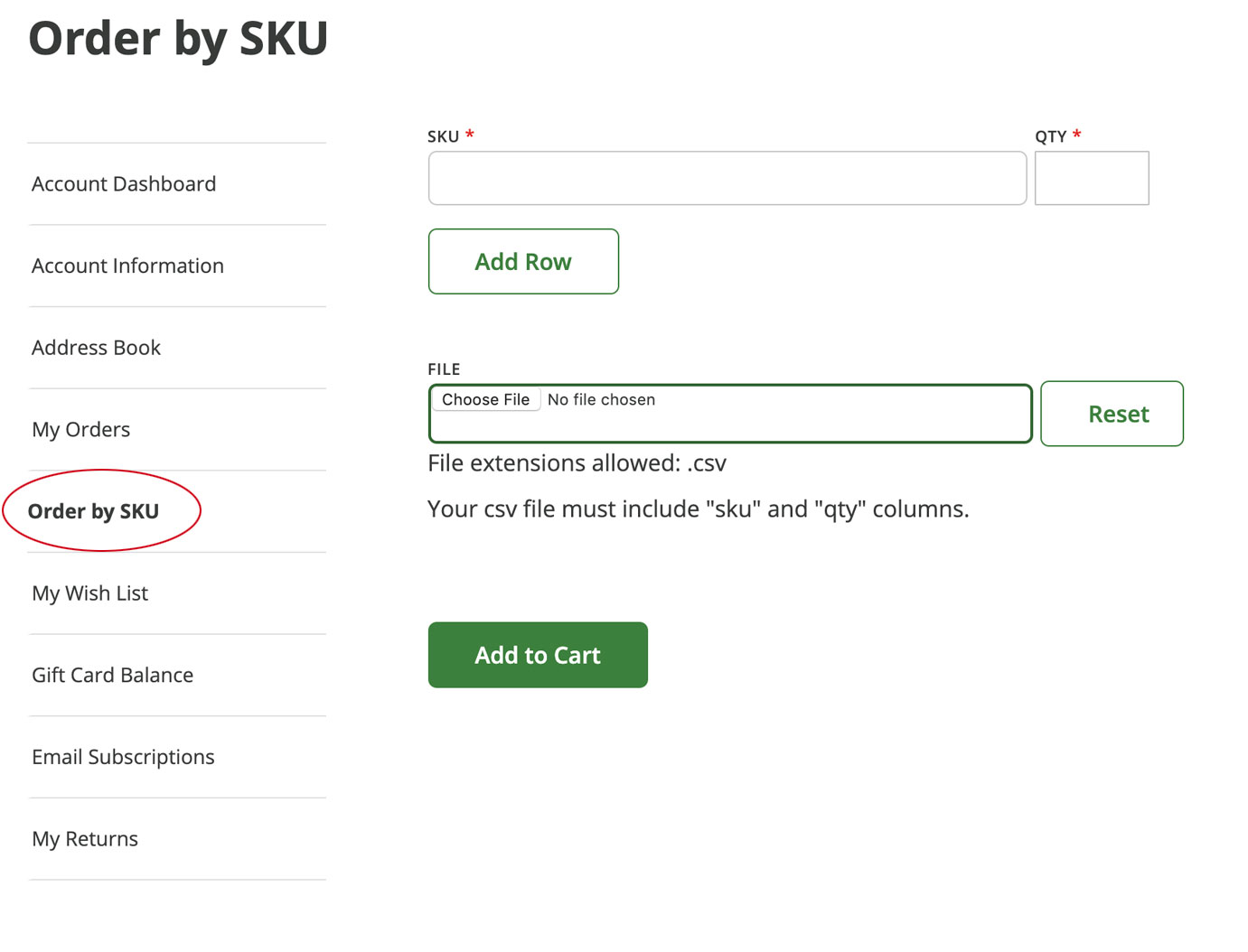We use cookies to make your experience better. To comply with the new e-Privacy directive, we need to ask for your consent to set the cookies. Learn more.
Shopping Our Website
There are various ways to find products on our site:
- Browse the Alphabetical A-Z Quick Index
- Browse by Department and Product Categories
- Instant Search
- Advanced Search
- Sorting
-
Browse the Alphabetical A-Z Quick Index
The alphabetical A-Z quick index is a popular method of finding items. Clicking on a letter will take you to index pages, similar to what you would find in the back of a catalog or reference book. These index pages contain listings for types of products and brand names.

Selecting the letter "A" lists the categories, brands, and products in alphabetical order.
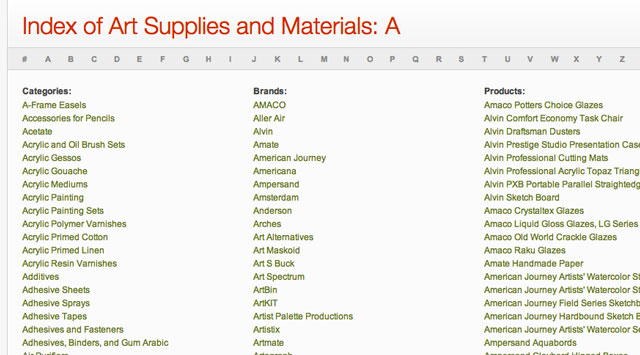
-
Browse by Departments and Product Categories
Select a category of art supplies from the drop down menu. The drop down menu provides quick access to our most popular categories.


If you want to see a full listing of all our departments and product categories, just click on the "Shop All" link and you'll be redirected to our shopping directory page that lists all our departments.
-
Instant Search
To use the Instant Search feature type in a word, number, phrase, or product number and the search results will form a comprehensive list of pages. Once the results are present further sorting is available by using the most common product attributes related to your search. Which could be by the brand, series, size and color.

-
Advanced Search
Advanced Search offers additional search options, while filtering for pinpoint accuracy of search results. Search by name, description, and product number, or search by more specific criteria including price, brand, series, size, color and other product attributes. Once your selections have been made click Search. The search results will form a comprehensive list of pages, containing your search term. Then it will be filtered by the selections you've made.
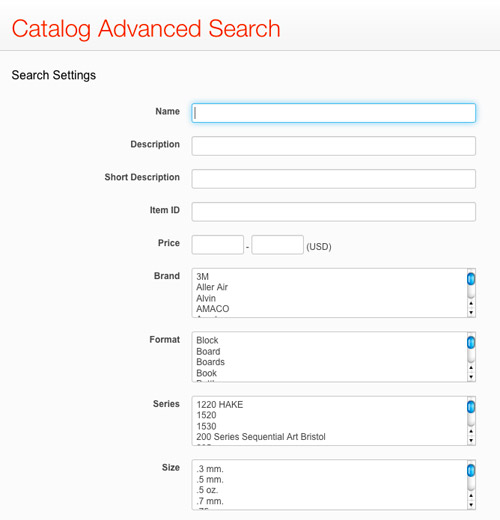
-
Sorting
Along with attribute sorting when using Search features and browsing by Departments and Product Categories, there are still many options when visiting a grouped product page. You may sort by "clicking" the blue up and down arrows to the right of Item Id, Thumbnail (or color value), Color (or alphabetical), Size, List, Price, Sale and Availability. You may also choose to sort the list in either ascending or descending order.
Color Swatches - Although we've taken great care to present you accurate color representations please feel free to use the color swatches found throughout, as an approximation of the real color.

There are various ways to find products on our site:
Use the Search Bar
In the top left of any page you'll see our Search Bar that allows you to type in a word, item number, or phrase to find what you're looking for. A drop-down menu will pop up of the most likely matches, or click Search to get a page of search results. Once you get the page of results, you can further sort by the filters shown on the left side menu.


Browse by Departments and Product Categories
The horizontal bar across the top of any page lists popular categories with drop-down menus leading to supplies within those categories, plus a Shop All button that will take you to everything listed within the category. Alternatively, you can begin with the Shop All category, the first category listed in the horizontal bar, to get a peek at all the departments we offer.
Once in the category page, you can further sort by the filters shown on the left side menu.


Use Sorting Filters
Along with filtering for attributes such as color and series when browsing search results or categories, you can filter by color, size, availability, and more on the group product page. Click the arrow to the right of the attribute you wish to sort by to display the filtered results in that column:


Additionally, you can click on 'Add Filter Options' above the product listings to reveal a drop-down menu to refine your search further:


Browse the Alphabetical A-Z Quick Index
Clicking on a letter will take you to index pages, similar to what you would find in the back of a catalog or reference book. These index pages contain listings for types of products and brand names.
Selecting the letter "A" lists the categories, brands, and products in alphabetical order.
Order by SKU
Log into your Cheap Joe's account and choose Order by SKU from the left side menu. Enter the SKU, also know as Item ID or Item #, and the quantity of each item you want to order. Add only one SKU per line. To add more SKUs, click 'Add Row'. The SKU must be exactly correct to be recognized by this system, with no extra spaces or unnecessary dashes. Click 'Add to Cart' when finished.
SKUs can be found in our print catalog or flyer, or on the individual items' webpage under the title. Sometimes a size designation is necessary. Be sure to enter the size information with a "dash+size" when necessary. If you are unsure what the correct size designation would be, you can find this information on the webpage containing the full product line listings. ie: Winsor & Newton Professional Watercolor Tubes
For example:
Winsor & Newton Watercolor Alizarin Crimson (W004) would be:
W004-5 (5 ml. tube)
W004-14 (14 ml. tube)
W004-37 (37 ml. tube)
W004-HP (Half Pan)
Additionally, you can use a spreadsheet to upload a larger list of items by SKU. This is ideal for customers who essentially know what they want and have a large order with a great variety of items. Uploading may be done by using this template file. The spreadsheet only needs 2 columns with 'sku' and 'qty' in the header row, and it must be saved as a .CSV file. Upload the file (Choose File) and click 'Add to Cart'.